How do I upload my Headshot Profile Photo?
*Important* This must be a HEADSHOT Photo! Please do not upload a photo of yourself below your shoulders, as it'll be removed.
We will now be requiring a headshot photo to be uploaded to your FXA account. This photo is intended to expedite roster checks, check-in processes and help with the overall safety of our league. Here's what you need to do:
- Take a current profile picture of your face (this can be one already in your camera roll). The headshot photo must be of only you, and just of your face. Think of a work ID photo, passport or drivers license photo. We just need a clear picture of your face (no sunglasses, hats, or other people), so you may need to crop the photo.
-
On a mobile or desktop browser only, visit https://fxasports.leagueapps.com/dashboard to log into your dashboard, then click "Choose Photo" to upload a photo. You can also go to edit profile and then "Choose Photo" from there.
.jpg?width=542&height=557&name=IMG_0950%20(1).jpg) Mobile View
Mobile View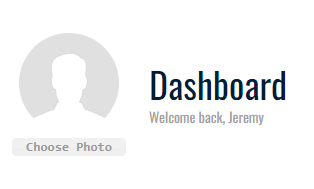 Desktop View
Desktop View - Select the .JPEG, .JPG or .PNG photo you wish to upload, click upload and you're all set. **If the upload doesn't work, it is most likely too large (photo cannot be larger than 1000 x 1000 px and 2MB), so please use this link to resize your picture using a Desktop browser (mobile instructions are below): https://www.reduceimages.com/
- You can only upload the photo once, so if you upload a bad or incorrect photo, you'll have to email info@fxasports.com and attach the new photo for our staff to upload.
- If you have any questions, or need a photo previously uploaded that doesn't meet these requirements removed, please email the new photo to info@fxasports.com
- Examples of a good headshot profile photo:




Follow the below steps to resize your photo on a Mobile Browser using https://www.reduceimages.com:
-
- Visit https://www.reduceimages.com & click on the blue Select Image button and select your .JPEG, .JPG or .PNG photo (any photo in your photo gallery will work)
- Under Choose new size and format, change Percent to Pixels
- In the H field, enter 1000 and the W field should auto populate
- Check to make sure Format is JPG and Quality is 90% (should be default), then click the blue Resize Image button
- Scroll down a bit to see "Your Image has been resized!" with your small thumbnail photo below
- Press and long hold your small photo, then select Save Image
- Your resized photo is now in your photo gallery
- A government ID (driver's license or passport) will no longer be accepted at the field! Headshot photos must be uploaded before arriving to the field.
![FXA Adult Sports Ball Gif small.gif]](https://help.fxasports.com/hs-fs/hubfs/FXA%20Adult%20Sports%20Ball%20Gif%20small.gif?height=50&name=FXA%20Adult%20Sports%20Ball%20Gif%20small.gif)